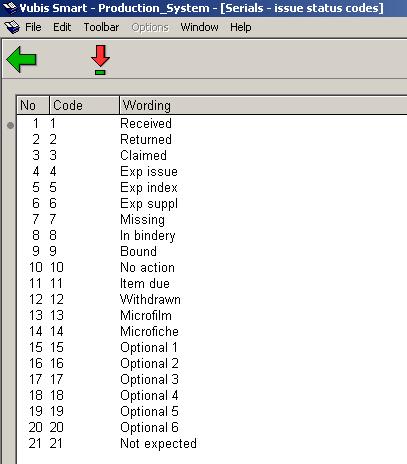
Issue status codes are used to track the status of each issue and can be assigned to a serial item when it is checked in. For example, if a serials item has not been delivered in the expected time, your library can make a manual claim to the supplier by assigning the Claimed issue status code. Other examples of these codes are received, returned, in bindery, bound, missing, expected, not yet published, etc. These codes are also used to build summary holdings statements and to define what should be displayed to WebOpac users.
There are twenty-one Issue status codes; six are definable by the library. The user definable codes are numbered 15 through 20 and referred to as Optional 1 through Optional 6. Use these codes to define statuses such as Not published, In process, and so forth.
Codes may not be added or deleted from the list. You may only change the details of the code.
After choosing this option an overview screen is displayed:
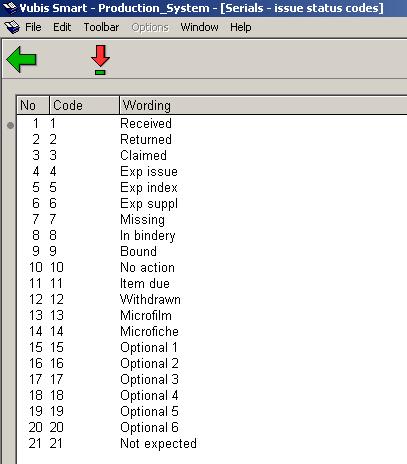
Each line in the grid represents a different Issue status code and consists of the Code and Wording assigned to the code.
- Select a status code and click on this option to display the code’s details. The following input form is displayed:
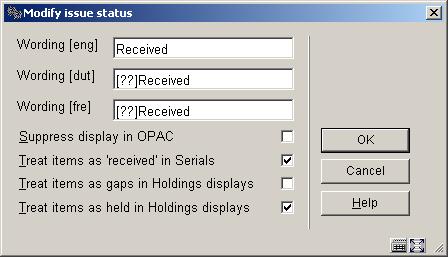
Wording– the wording for this status code in each language.
Suppress display in OPAC – if set, do not show issues with this status to users in the WebOpac. For example, you may not want to show the public claimed issues. This field does not affect the display of the summary holdings statement to the WebOpac user, nor the display of parts information in other modules of the system.
Treat items as ‘received’ in Serials – determines whether items with this status code will be regarded as Received when the serials Receiving screen is displayed. Allows you to specify that items with status of Received, In bindery, Bound, and so forth, have really been received by the library. The message Received xx/yy on the serials Receiving screen will reflect this.
If not set, item has not been received. Displays as not received on the serials Receiving screen. The actual status may be Item due, Claimed, Returned, or Missing.
If set, consider this item as received by library and display as received on the serials Receiving screen. Allows you to assign an implied status of received though the actual status is Bound.
Treat items as gaps in Holdings displays – Determines whether or not items with this status code will be treated as non-gap or gap breaks in holdings statements. Corresponds to the USMARC Holdings fields 863/4/5 $w. This parameter has an effect only if Treat items as Held in Holdings display? is not set.
If not set and the item is not treated as held by the library, the exported MARC record containing the location’s holdings will be built showing a non-gap break (tag 863/4 subfield w is assigned a value n for a non-gap indicator). For example, a status code representing unpublished parts. Holdings statements will be built with a ; (semicolon – a non-gap break) to indicate that this item is not held by the library. If set and the item is not treated as held by the library, the exported MARC record containing the location’s holdings will be built showing a gap break (tag 863/864 subfield w is assigned a value g for a gap indicator). For example, a status code representing withdrawn parts. Holdings statements will be built with a , (comma – a gap break) to indicate that this item is not held by the library.
Treat items as held in Holdings displays - If not set, the exported MARC record containing the location’s holdings will be built showing either a non-gap or gap break (tag 863/4 subfield w is assigned a value of n or g respectively). As well, summary holdings statements (built according to the MARC21 standard) will display a non-gap break using a “;” (semicolon) and a gap break using a “,” (comma). For example: v.1:no1(1976:Jan.)-v.1:no.4(1976:Apr.),v.1:no.6(1976:June),v.1:no.8(1976:Aug.)-v.1:no.10(1976:Oct.)
The library holds neither v.1:no.5(1976:May) nor v.1:no.7(1976:July).
Numbering codes are used to define whether an enumeration level has continuous numbering or should be reset when the level numbering changes.
After choosing this option an overview screen is displayed:

Each line in the grid represents a different Numbering code and consists of the Code and Wording assigned to the code.
[I] – To add a new code. Please refer to section 367.8.1.
[*] – Select a code and then this option to change an existing code. Please refer to section 367.8.1.
[S*] – Select a code and then this option to delete an existing code. Do not delete codes that are already in use by the system.
After choosing the option
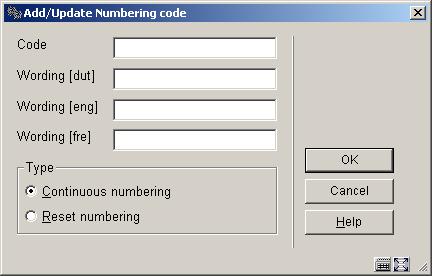
Code – Unique identifier assigned to this code. Cannot be changed once the code has been added to the system.
Wording - Brief description in each language of the numbering code.
Type – choose from:
·
Continuous numbering – choose this entry if numbering is continuous. A publication with 12 issues in a volume and continuous numbering will increment the volume numbering after 12 issues and keep increasing the issue numbering. For example, v.25:no.12 is followed by v.26:no.13 and then v.26:no:14.
· Reset numbering – choose this entry if numbering should reset/restart at 1 when the higher level of enumeration increases. For example, v.25:no.12 is followed by v.26:iss.1 and then v.26:no.2.
Note
Changing the Type once a code is in use by the system will affect the numbering of predicted issues.
Enumeration codes are used to define the format of the numbering found in an enumeration level. Examples of different formats are numeric, alphabetic, roman numerals and free text..
After choosing this option an overview screen is displayed:
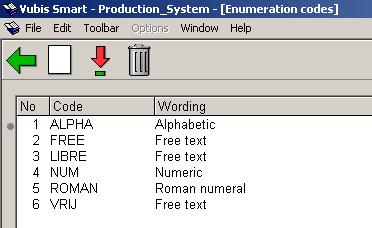
Each line in the grid represents a different Enumeration code and consists of the Code and Wording assigned to the code.
[I] – To add a new code. Please refer to section 367.9.1.
[*] – Select a code and then this option to change an existing code. Please refer to section 367.9.1.
[S*] – Select a code and then this option to delete an existing code. Do not delete codes that are already in use by the system.
After choosing the option

Code – Unique identifier assigned to this code. Cannot be changed once the code has been added to the system.
Wording - Brief description in each language of the enumeration code.
Type - choose from:
·
Numeric – choose this entry if the numbering of the publication is numeric (i.e. 5, 25, 35, etc).
·
Alphabetic – choose this entry if the numbering of the publication is alphabetic (i.e. predictions of A through Z).
·
Roman numeral – choose this entry if the numbering of the publication is a roman numeral ( i.e. CIX).
· Free text – choose this entry to place a constant in the numbering of the publication.
Note
Changing the Type once a code is in use by the system will affect the numbering of predicted issues.
After choosing this option the following input form will be displayed:
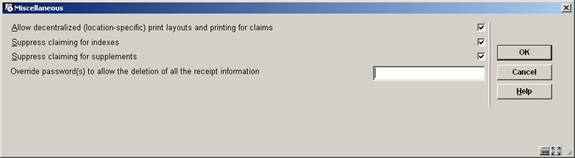
Allow decentralized (location-specific) print layouts and printing for claims: – if checked, you can define different sets of claim print layouts for each location within your serials metainstitution. You would then generate and print claims (AFO 351/2/3) for each location within your serials metainstitution separately.
If not checked, you create one set of claim print layouts and these layouts are used for all claim printing within your serials metainstitution. When you run
AFO 351/2/3, claims for all locations within your serials metainstitution are processed.
The location of a claim is determined by the location in the shelfmark of the subscription.
Suppress claiming for indexes: if checked no claims will be generated for items that have “Index” as their Type of Holding rather than “Issues” or “Supplements”.
Suppress claiming for supplements: if checked no claims will be generated for items that have “Supplement” as their Type of Holding rather than “Issues” or “Index”.
Override password(s) to allow the deletion of all the receipt information: The delete receipt option in AFO 311 is password controlled when deleting multiple receipts to prevent accidental deletion of all receipts. If you select more than one of the received, missing, claimed (all but expected) issues and attempt to delete them a warning message will appear. Next you will be asked for the password to confirm deletion. One issue at a time does not need a password.
Use this option to rebuild all subscription indexes for all Meta institutions for Serials in the system. Subscription indexes include the Subscription number index, Alternate subscription number index and the index containing supplier reference numbers (both at the subscription and type of holding level).
This option allows for the maintenance (add, delete, modify, copy) of publication pattern templates. You can also add templates to the system by using the option "Save as template" when defining a serials publication pattern in AFO 321 (see the help for this AFO for more information).
These templates appear in a dropdown list when you are defining a new type of holding for a subscription in AFO 321.
After choosing this menu option an overview screen will be displayed:

After installation this will contain various templates. But you are free to delete these and create your own.
: Choose this option to define a new code. See section 367.12.1.
: Select a code and choose this option to modify the properties. See section 367.12.2.
: Select a code and choose this option to delete the code. The system will prompt for confirmation.
: Select a code and choose this option to create a new code based on settings of the selected code.
: Choose this option to define a new code. An input form will be displayed:
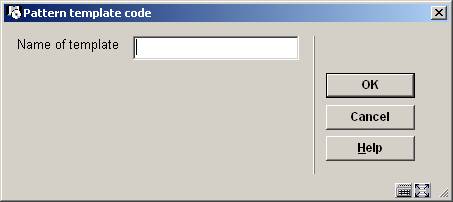
Enter a unique code and click , an input form will be displayed:
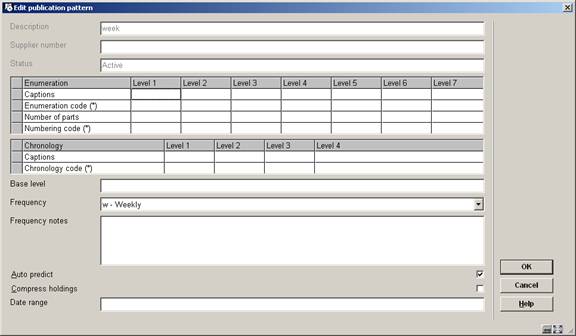
See the help for AFO 321 on Modifying Holding type and General groups for a full explanation of this screen.
: Select a code and choose this option to modify the properties. An overview screen will be displayed:
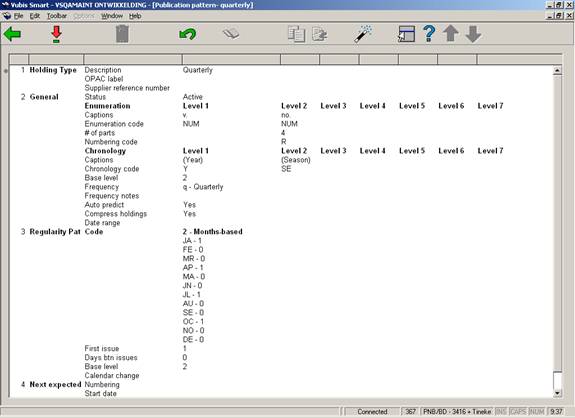
See the section on Publication pattern detail in the help for AFO 321 for an explanation of this screen.
Note
Not all options that are available in AFO 321 are available here.
·
Document control - Change History
|
Version |
Date |
Change description |
Author |
|
1.0 |
July 2006 |
creation (as part of updates for release 2.4.2 serials maintenance) |
|
|
2.0 |
March 2007 |
added new parameters under Miscellaneous |
|
|
3.0 |
October 2007 |
added info on new authority lists; added new parameter under Miscellaneous; improved explanation of decentralized printing; added new option Pattern template codes Delivered as part of 2.4.2.4 updates |
|